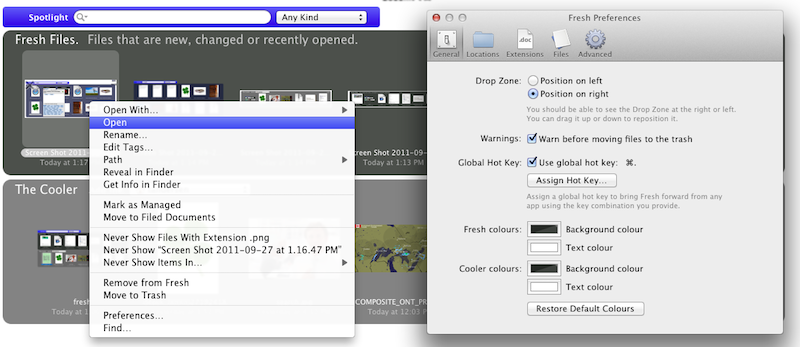Fresh was born on that sinking feeling we have whenever we head into the Finder to ‘Find’ that file that we are working on, just downloaded, or like to keep handy. Fresh is designed to hide itself when you are not using it – keeping your onscreen clutter of windows more managable. Note that although the Fresh window is large, it disappears as soon as you drag a file out, so you can drag to any location.
Two Main zones.
There are two main areas in Fresh. The top one shows files that Fresh has identified as new to you, currently being edited, etc. When you download a file from the internet, or save an attachment in Mail, or edit a file in Word, it will show up here. As new and changed files appear on your computer, then are added to this area. If you click on an item, then press the delete key, then that item is simply removed from the list, with the file on disk left alone. To throw a document into the trash, just press ‘command – delete’ or drag it to the trash can in the dock. Since new items will be appearing in the ‘Fresh Files’ area all the time, if you see a file there that you will be working with today, just drag it into the ‘Cooler’ below.
The ‘Cooler’ on the bottom is a like a shelf where you can put things for storage. In this respect it it sort of like your desktop – with two important distinctions. One is that the files listed in the cooler can be anywhere on your computer. The other is that this cooler features an ‘autoclean’ function – it automatically throws out items that overflow. This means that you don’t have to worry about cluttering up the cooler with too many items. All of the items shown in Fresh are really pointers to the actual files, so don’t worry when something falls out of the cooler due to disuse, it won’t really be thrown out.
Searching
You can search from within Fresh using Spotlight, or dig down into any folder on your computer to select the folder you need. This keeps your workflow going. Fresh always appears on the screen of the application that you are using.
Tagging
Fresh can tag files – to tag a file simply select it (or multiple docs) then press the return key. You can pick from recently used tags, or simply type in tags. To move onto the next document, press the ‘tab’ key. You can also rate files with 1 to 5 stars.
Tips and tricks.
Fresh uses a large window so you can see the files that you are dealing with, but keep in mind that as you drag something out of Fresh, the window vanishes, leaving you with plenty of space to complete your drag.
In the Fresh zone, you may see 4 to 10 items listed, depending upon your monitor size. Fresh actually keeps track of more items than this – you can use the arrow keys (or scroll) to look a bit farther into the past. Same thing applies to the cooler. As you add items, other items will drift out of view. Fresh allows you to go back and find items that have recently fallen off the front view. Don’t forget that in the cooler you are free to rearrange the order of the documents as you see fit.
When you use a file in Fresh – it automatically gets added to the cooler. You can reorganize items in the cooler as you see fit. (You can turn this feature off in the preferences)
There is a menu available for each document that allows you to see the path of the item. In the Fresh zone you can also use this menu to add exclusions: You can exclude all files of a certain type, specifically that single file, or exclude any folder. This allows you to keep unwanted files from appearing in Fresh. You can edit these exclusion settings in the preferences.
You can switch from a Dock based application to a menubar one using the menus in Fresh. “Run in Dock” or “Run in Menubar”.
Keyboard shortcuts:
Get Fresh now: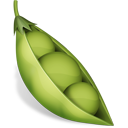
Fresh 2 requires OS X 10.7 or later.
Note: If you have already purchased Fresh from the Mac App Store, then don’t download from here – you need to update using the Mac App Store App. Sometimes the version numbers available from the MAS and directly from us vary slightly due to the Apple Store approval process.
Download Fresh Optimized for High Sierra, works on 10.9 or later
(also runs as a demo) Note: If you are on 10.6, the you need Fresh 1.2, please contact support for a serial number for this older version. On 10.7 you should use a slightly oder version. Please contact support for 10.7.